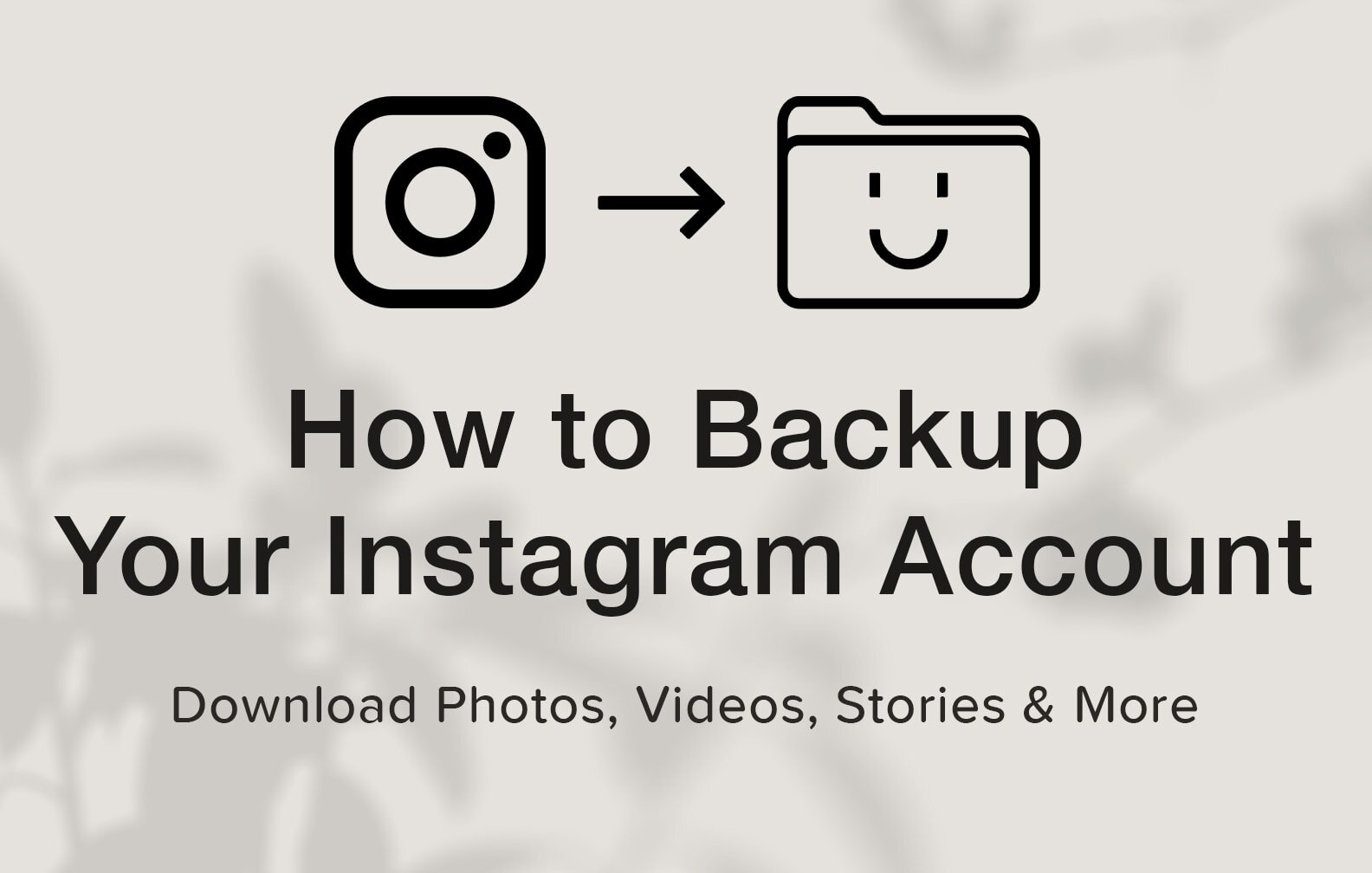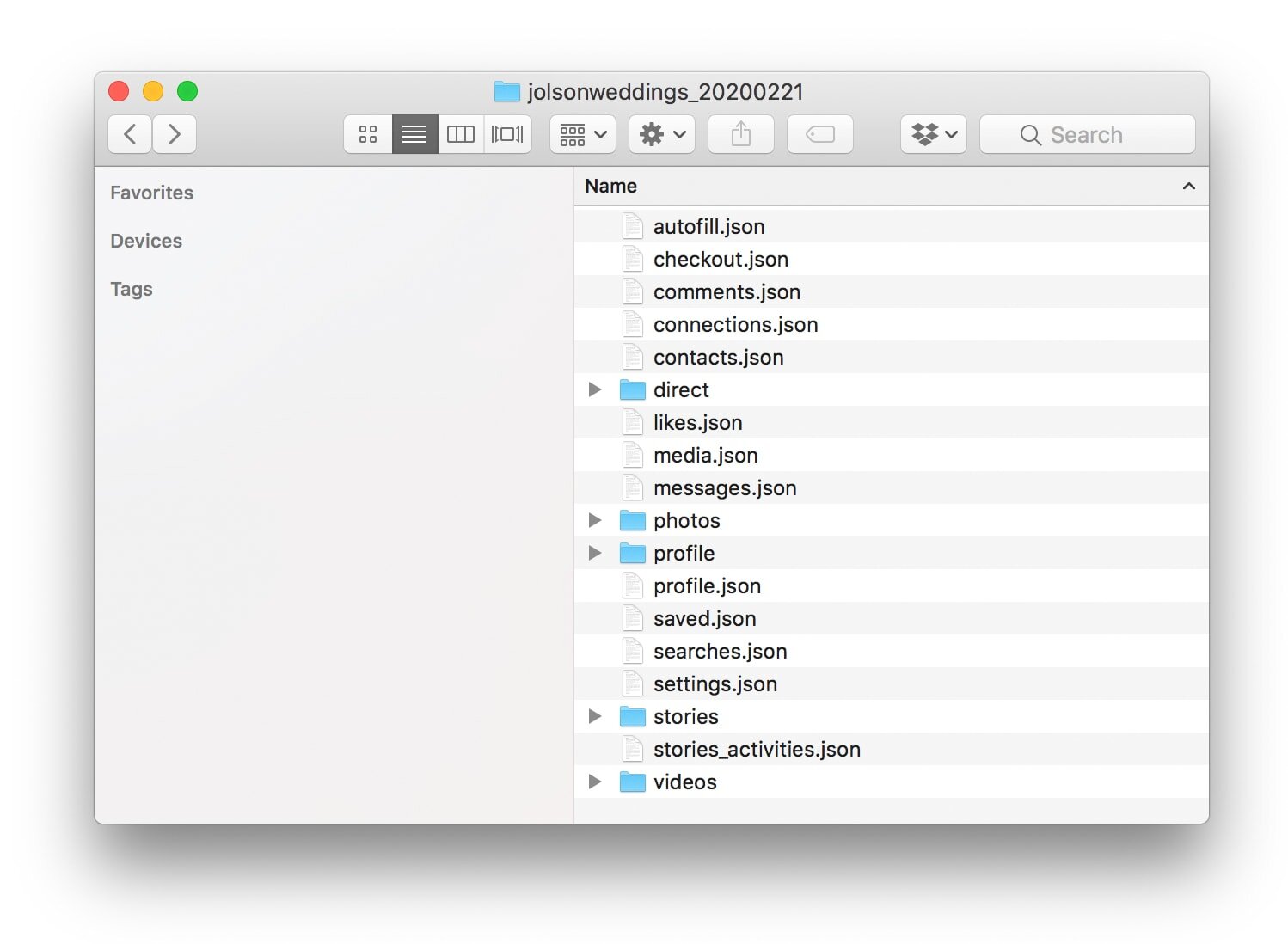How to Backup Your Instagram Account Data
In 2018, Instagram rolled out it’s “Data Download” tool, which lets users download a copy of all their Instagram data, and I mean ALL their data. When used, Instagram sends you a ZIP folder containing not only every photo you’ve posted, but also separate folders with every photo sent using direct messaging, every Instagram story you’ve posted or shared, your profile pictures, and your videos.
The folder also contains JSON files, which, simply put, are JavaScript files used for structuring your Instagram data. The interesting part of JSON files is that they’re a format that is readable, both by machines and humans, meaning anyone can open these files in a text editor to read their contents. For example, the likes.json contains a simplified record of every single post you have ever liked, and will show you the time and date you liked the post, as well as the account that posted the photo. However you won’t be able to see the post itself.
Here’s an example of how the data presents itself:
["2020-01-15T20:42:50+00:00", "jamesmoesweddings"]
What Data is Included in the Backup?
Here’s a breakdown of all the other JSON files included:
autofill.json - autofill data, if you’ve used this feature.
checkout.json - data used if you’ve ever purchased something on Instagram.
comments.json - Every comment you’ve ever posted, including hashtags on posts and emojis.
connections.json - Includes a list of blocked users, restricted users, close friends, followers, follow requests, and users and hashtags you follow.
contacts.json - If you’ve ever imported your contacts into Instagram, they’re stored here.
likes.json - All your likes, although only the account of the post liked and time and date are included.
media.json - Captions on your post, writing on instagram stories, as well as location data, time and date, and the URL path instagram used to post your content.
messages.json - This file is a bit messy; it includes all the messages you’ve sent, the users you’ve sent the messages to, as well as posts shared over direct messaging. The messy part is that the caption of any posts shared over direct messaging are in this file as well, making it one of the largest JSON files in the Data Download.
saved.json - Contains all the posts you’ve bookmarked using Instagram’s save feature. It includes the name of the folder you saved the post to, when you made the folder, when you last updated it, and the accounts you’ve saved. Here’s an example of how that data displays:
"name": "Inspo", "created_at": "2017-10-18T01:53:01+00:00", "updated_at": "2018-12-08T16:00:47+00:00", "media": ["2019-03-12T19:59:23+00:00", “jamesmoesweddings”]
searches.json - Your search history. How much data in this file will vary on if you’ve cleared your search history in the past (you can do this from your Privacy and Security settings). My file contained my last 28 days of searches, I am unsure if Instagram keeps your search history longer than this.
settings.json - A file containing some basic instagram preferences, such as allowing comments, or filtering keywords.
stories_activities.json - A list of recent polls, quizzes, countdowns, emoji sliders or Q&A stories you’ve interacted with, however only time, date, and account name are listed.
As for media that included in the download, you get the following folders:
Direct - Images you’ve shared over direct message. Stories/posts are not included, only photos you’ve sent directly from your device.
Photos - The photos you’ve posted.
Profile - Your profile pictures.
Stories - The photos, videos you’ve shared to your IG story. Also included are posts you’ve shared to your stories, regardless of if it’s your content or another user’s.
Videos - Videos you’ve shared to your profile.
Any ephemeral data, such as self deleting direct messages and photos, are not included.
The Catch - Image/Video Compression
That’s a whole lot of data! Unfortunately, everything included in your folder will be a heavily compressed version of the original photo/video/story. This is because the data being sent to you is the data that stored on Instagram’s servers, and Instagram does not store the original version of the content you post and share on the platform.
As of 1/25/2020*, there are more then 1 billion active IG users, sharing 100 million photos and videos and posting 500 million stories every day. There is absolutely no sustainable way for Instagram to keep everyone’s original high quality content. Storing that much data would be incredibly costly.
How to Backup Your Account using Instagram
These instructions come directly from Instagram’s Help Center**
From Instagram on the Web:
Go to your profile and click the gear icon.
Click Privacy and Security.
Scroll down to Data Download and click Request Download.
Enter the email address where you'd like to receive a link to your data and enter your Instagram account password.
You'll soon receive an email titled Your Instagram Data with a link to your data. Click Download Data and follow the instructions to finish downloading your information.
From iOS or Android:
Go to your profile and tap the three bars.
Tap the gear icon to open your Settings.
Tap Security > Download Data.
Enter the email address where you'd like to receive a link to your data and tap Request Download.
Enter your Instagram account password.
You'll soon receive an email titled Your Instagram Data with a link to your data. Click Download Data and follow the instructions to finish downloading your information.
Note: It may take up to 48 hours for Instagram to email you a download link. Some data you have deleted may be stored temporarily for safety and security purposes, but will not appear when you access or download your data.
Once you receive the email, click the link and save the ZIP folder containing your data. You have four days to download the data, after which the link will expire.
If you’re on your computer, save the folder to your hard drive, then back it up to a service like iCloud or Dropbox. Unzip the file to access your data.
If you’re using your mobile phone or tablet, save the ZIP folder to your files app then forward it to a computer to unzip the file, you can easily do this using Airdrop or by sharing the ZIP folder to Dropbox and then opening it on your computer.
Always be sure to check the email address of the sender, if it didn’t come from security@mail.instagram.com, it’s likely not safe to follow the link.
What about web apps / desktop apps that backup your account?
There are plenty of apps that were created as tools to backup an IG account prior to 2018 when Instagram began offering its own built-in tool.
As of right now, I don’t recommend using any of these tools, the most secure way to get a copy of your data is from Instagram itself. Most of these apps ask for your username and password, and giving out that information will always have some level of risk. Authorizing third-party access to your account could result in you losing access to your account, or having your account banned if Instagram thinks the app is suspicious or malicious. Using Instagram’s native tools and features will always be the safest option.
Can I restore my Instagram account with this backup?
Sort of. Right now there isn’t any way to use this data to automatically restore an Instagram account that was lost, stolen, or deleted. Instagram likely created this tool as a way to be compliant with the European Union’s GDPR privacy law, and to give users data portability - the ability to take their information from a service and transfer it to elsewhere.
However, you can manually re-upload and share the data to your current or new account.
So why should I backup my account?
Backing up data is about being prepared for the worst possible scenario. While Instagram’s backup option might not be perfect, it gives users a tool that can help prevent total loss of their account data if their account was to be hacked, banned, or deleted. Yes, if your account is lost, it will likely be a timely endeavor to restore the account, but at least you’ll have a copy of your photos and information to help. I highly encourage you to take control of your data, and backup at least once a year.